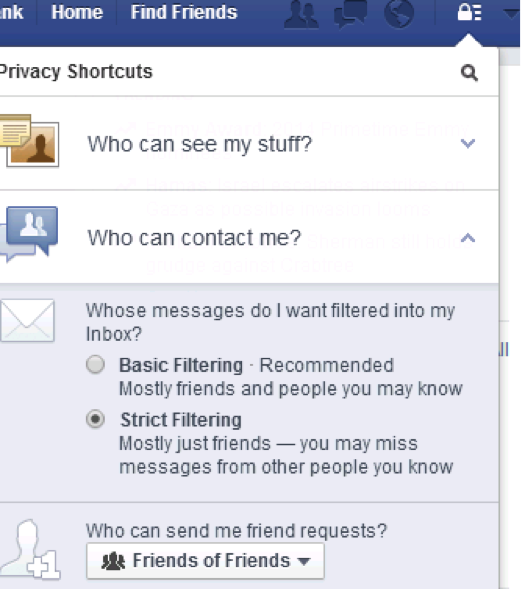How To Prevent Friend Requests From PCH Scammers
It’s a story I see all too often when interacting with PCH fans in the social space. A fan will leave a comment on our Official PCH Fan Page on Facebook and less than 5 minutes later, they will get a friend request from a scammer claiming to be a PCH employee. Generally, these scammers pass themselves off as Dave, Todd, or Danielle with the intention of tricking our fans into believing they’ve won. I could go more in depth with the explanation, but here’s a video that covers how the scammers target PCH fans on Facebook.
[tube]https://www.youtube.com/watch?v=kcIammMzrbY[/tube]
Over the past few months, our Community Managers have noticed a pattern. A fan usually receives “friend request” shortly after leaving a comment. Generally scammers watch the PCH page closely and contact the first person they see that’s left a comment. We’ve heard from fans that this often makes them uneasy and many times, annoyed. Some of our fans have told us that they will sometimes accept the friend request just to be able to say “GOTCHA!” to the scammer and let them know they’re on to their game, although we highly advise against this.
Our Consumer Affairs department works closely with Facebook and local authorities to help identify and try to catch these PCH scammers, by sharing data reported to our Fraud Division. Unfortunately, though, this is a process that takes time, and we can’t stop them straight off the bat. But there is something you can do to protect yourselves – and it’s much easier than you think.
PREVENT FRIEND REQUESTS FROM SCAMMERS!
Facebook privacy settings allow you to limit the amount of contact that strangers have with you on Facebook. This means that if you leave a comment on a PCH post and a scammer clicks on your name, they will not be able to send you a private message or even send you a friend request. Here’s how to check your privacy settings on Facebook.
How To Check Your Facebook Privacy Settings
1. Log into Facebook from your desktop computer.
2. On the top right hand side of the page click the small icon that looks like a padlock. These are your privacy settings.
3. Click on “Who Can Contact Me.”
4. Look at the settings beneath the question “Whose Messages Do I Want Filtered Into My Inbox?” Selecting “Strict Filtering” will make it more difficult for scammers to chat with you.
5. Then look at the settings beneath the question “Who Can Send Me Friend Requests” and make sure that it is set to “Friends of Friends.” Leaving it set to “Everyone” may be a personal preference, but keep in mind that scammers can then send you friend requests.
So please, consider taking these steps to help prevent friend requests from PCH scammers. Interacting with us should be a fun experience for all of our fans, but most importantly we want to make sure you stay safe! Don’t let PCH scammers ruin the fun!
Stay safe everyone,
Sarah S.
Social Media
Other blogs you may like:
Advice from a Real PCH Fan: Beware of Scams on Facebook!