How to Update Your Security Settings On Facebook!
Hi PCH Fans!
Do you love being on social media just as much as I do?
Do you find yourself checking out the PCH Fan Page on Facebook for exciting posts, the latest winning opportunities or information about the newest PCH SuperPrize? I sure hope you answered YES! But, as much as we want to make sure you’re having fun, we also want to make sure you’re staying safe.
And unfortunately, as we’ve reported before, there are scammers on Facebook contacting unsuspecting fans like you and pretending to be the PCH Prize Patrol. To help prevent these scammers from contacting you, today we wanted to share how you can update your security settings on Facebook.
- Who can see my stuff?
While it’s great to share your thoughts or posts, it’s even better when you can share them only with people you really want to share them with. Update your settings so that only “Friends” rather than the “Public” can see your posts.
- Click on the “lock” symbol on the top right corner of Facebook, and it will display “Privacy Shortcuts”
- Under “Who can see my stuff,” update “Who can see my future posts?” to “Friends”
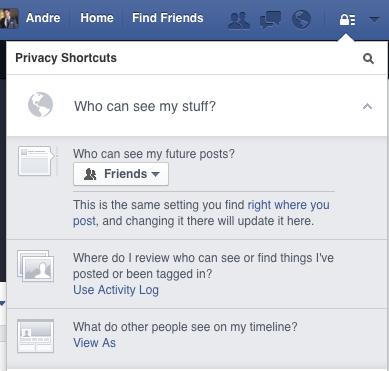
- What’s on your mind? You also have the option to share your thoughts, status updates and photos with just your friends when you create a new post.
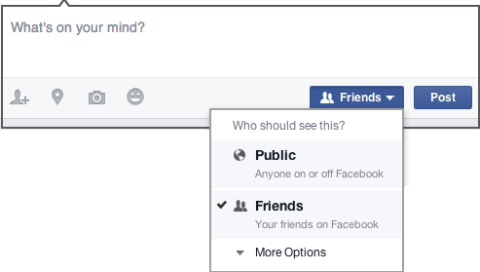
2. Who can contact me?
Under the same menu, you have the option of choosing who can send you a friend request.
- Choose “Friends of Friends.” This can help prevent you from receiving any unwanted requests from a scammer!
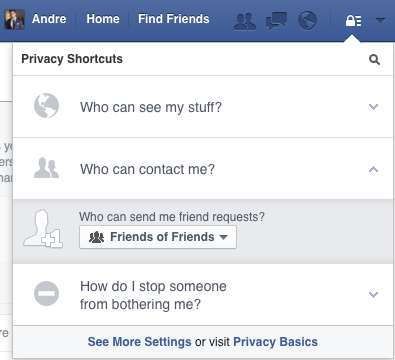
3. Blocking another Facebook user
- If you do encounter someone you don’t want to communicate with, you can also block them directly by adding their “name or email address.”
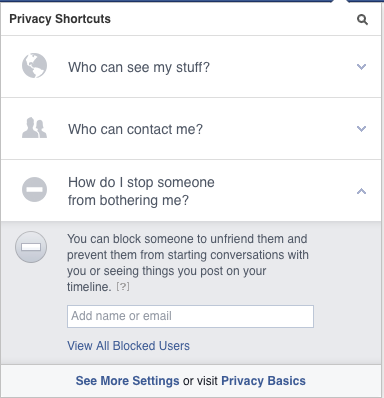
4. See More Settings
- Facebook provides even more options to secure your settings under “Privacy Settings and Tools.”
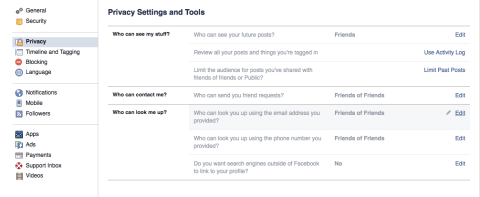
- As seen in Step 3, you can click on “See More Settings,” or click on the “lock” symbol on the top right corner of Facebook; you’ll find these settings under “Privacy.”
- Under my current settings, I have every option limited to “Friends” or “Friends of Friends.”
- You can still enjoy connecting with family and friends, but now your Facebook account can be more secure because it should help prevent scammers from contacting you in the future.
5. Manage Blocking
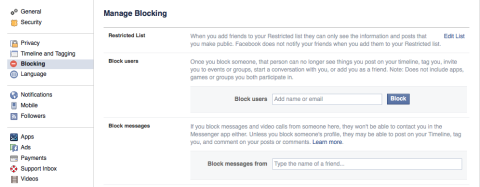
- You can also “Block users” directly, meaning that these users can’t see your profile or add you as a friend.
- “Block messages” prevents you from receiving any unwanted Facebook chats or messages.
As an extra layer of protection, you can set a login alert to notify you in case someone else tries to access your Facebook account.
- Under “Settings,” then “Security,” you can choose to receive a Facebook notification or an email from the email address associated with your account.
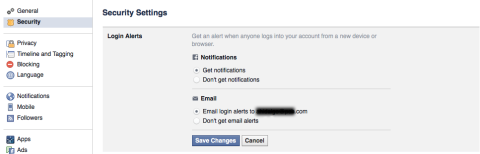
It’s always better to be safe than sorry!
So there you have it, folks – that’s how to update your security settings on Facebook! But before I go, I also wanted to remind you of these important facts:
- Publishers Clearing House is always FREE to enter, to play and to win!
- We will NEVER ask you for money to enter a sweepstakes or to claim a prize.
- The real Prize Patrol will NEVER send you a friend request, private message or chat on social media.
- Winners of a major prize are not contacted in advance. They are surprised in person by the Prize Patrol Elite Team!
And one last tip: NEVER, EVER post sensitive information on social media!
- DO NOT post your phone number, home address, email address, Social Security number, credit card number, or personal information about your family or friends.
We hope you found all this information helpful. The team and I love interacting with you across all of our social media channels: Facebook, Twitter, YouTube, Pinterest, Google+. And rest assured, we’re always doing everything we can to keep you up-to-date on the latest safety and security tips. It’s important to us that you’re safe and having a great PCH experience!
Andre H.
PCH Social Media Team
P.S. If you ever think you’re being scammed, help us help you! Report any scam contacts you encounter directly to us.
Check out this blog to find out how: How Do I Report a PCH Scam? The information you provide us will be shared with the Federal Trade Commission (FTC), the US Postal Service, and police and law enforcement officials around the country, to help these agencies put a stop to such illegal and fraudulent scam operations.
Additional PCH Safety Information:
Scam Incident Report
PCH Fraud Protection
PCH Scam Prevention
PCH Tips & Warning Signs

